Start a new project to design a single product or a collection, whether you’re using AI-generated previews or your own reference images.
Overview
Gildform makes it easy to turn your ideas into production-ready designs. Every project begins by creating a New Design Project. You can create a single product or build an entire collection, customize every detail, and choose between uploading your own design references or using AI-powered design generation.
Starting a New Project
Step 1 — Select Project Type
Choose whether you want to design a Single Item or a Collection.
-
Single Item → Focus on designing one product with high precision and lower production risk.
-
Collection → Launch a set of related products that share a theme or design style.

Step 1.1 — Collection Details (Collection Only)
If you selected Collection, you’ll first add:
-
Collection Title → A short name for your set.
-
Collection Description → Briefly describe your vision for the group of products.
Tip: This step is skipped if you’re designing a single item.

Step 2 — Select Product Category
Choose the category your product(s) belong to:

Step 3 — Select Product Type
Choose the specific type within your selected category:
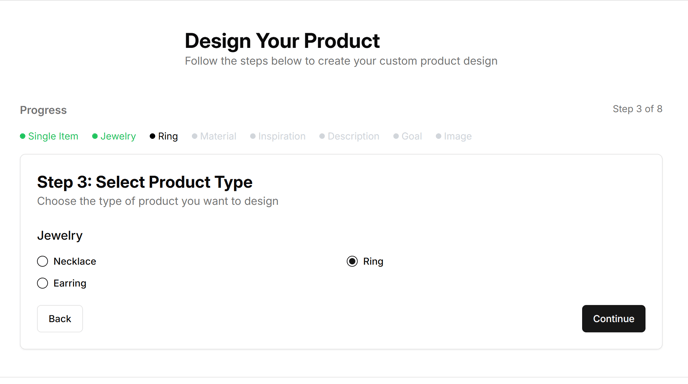
Step 4 — Choose Materials
Pick the material you’d like your product to be made from. (Options vary by category.)

Step 5 — Design Inspiration
Describe your vision in detail:
-
Enter your own design inspiration.
-
Or choose from example inspirations to spark ideas.
Tip: The more detail you provide here, the better your AI previews will reflect your vision.
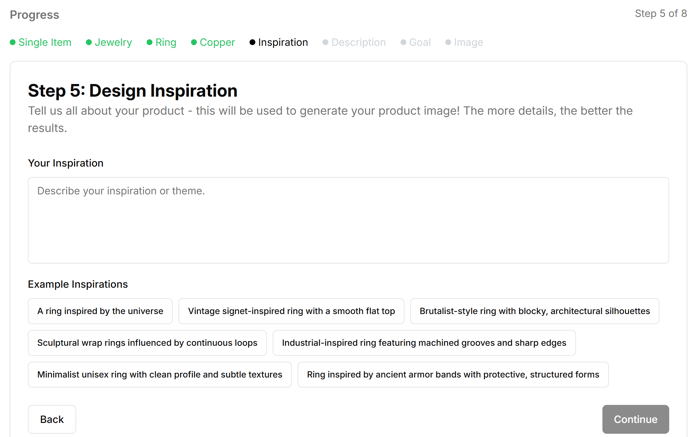
Step 6 — Product Description
Provide your product’s:
-
Title → A name for your design.
-
Detailed Description → Include dimensions, features, and intended function.
-
Item Dimensions → Optional, but helps improve AI results and designer accuracy.

Step 7 — Define Your Goal
Choose the primary purpose of your product:
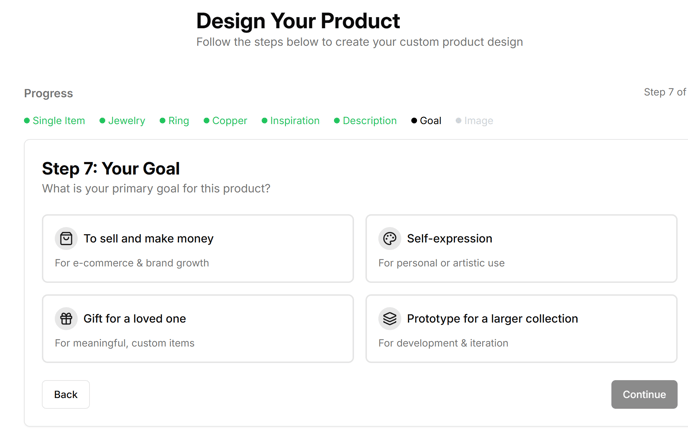
Step 8 — Choose Your Next Action
At this stage, you’ll decide how to move forward:
-
Upload a Reference Image (Free)
Perfect if you already have sketches or inspiration photos. -
Generate AI Designs (5 credits)
Create multiple AI-powered previews based on your inputs.

Step 10 — View Your Design Results
Screenshot Reference: Design Results
Once generated, your design previews will appear:
-
-
Select your favorite variation.
-
From here, you can:
-
Invite a CAD Designer to turn your design into a 3D model.
-
Start Over to refine your inputs.
-
-

FAQs
Q: Do I need to use AI to create a project?
No. You can start a project by uploading your own references instead.
Q: Will my project automatically start production?
No, creating a project is just the first step. You decide whether to collaborate with a designer, move to production, or continue iterating.
Q: Can I create unlimited projects?
Yes — all plans include unlimited projects, but AI Design previews require credits.