If you are having trouble logging into the Gildform platform or uploading your 3D Model please follow the following steps. (Steps are included for Chrome, Internet Explorer and Safari)
If you created your Gildform account before May 2021, you will want to follow the steps below.
- Clear browsers' cookies and cache (detailed steps below)
- Use Chrome Browser
- Create a new account
If after following these steps, you are still having issues please contact us at hello@gildform.com.
Clear your browsers cache and cookies
Chrome
Click on the 3 vertical ellipses at the top right of your screen and select Settings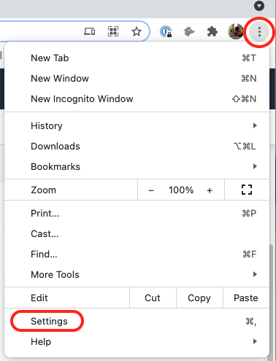
In Settings, scroll down to Privacy and security section and click on Clear browsing data
On the Clear browsing data pop up, check the selections "Cookies and other site data" and "Cached images and files" Click on Clear data.
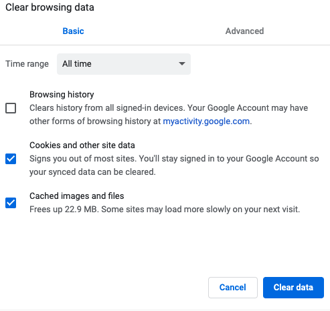
Your cookies and cache will be cleared.
Internet Explorer
Click on the 3 horizontal ellipses at the top right of your screen and select Settings
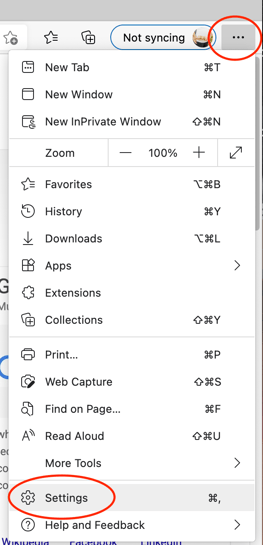
In the left navigation bar select, Privacy, Search and Services, scroll to Clear browsing data and select Choose What to Clear.
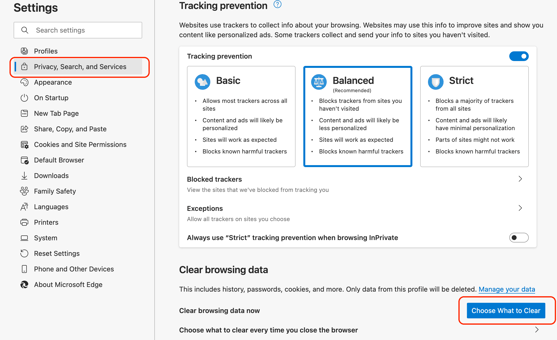
On the Clear browsing data pop up, check the selections "Cookies and other site data" and "Cached images and files" Click on Clear Now.
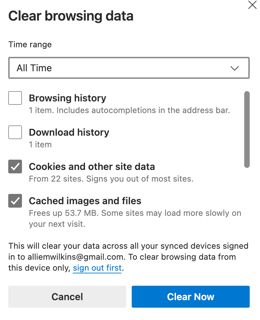
Safari
Click on Safari in the top ribbon and select "Clear History"
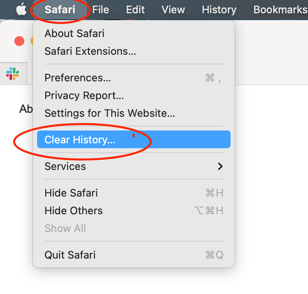
On the clearing history pop up, change Clear to "all history" then click on Clear History.
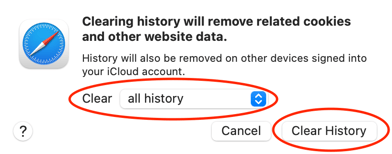
Once your cookies and cache have been cleared, close your browser window.
Reopen your browser and navigate to Gildform.com.
Click Log in (located in the top right corner)
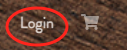
Instead of signing in, you will need to sign up and begin the account creation process again (How to create a Gildform Account)
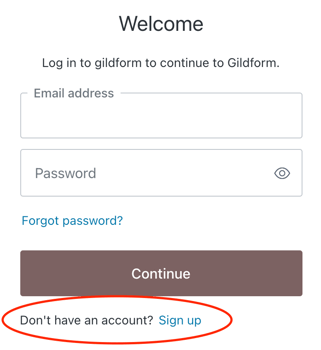
Please note that you need to create a new account and not login with previous details.